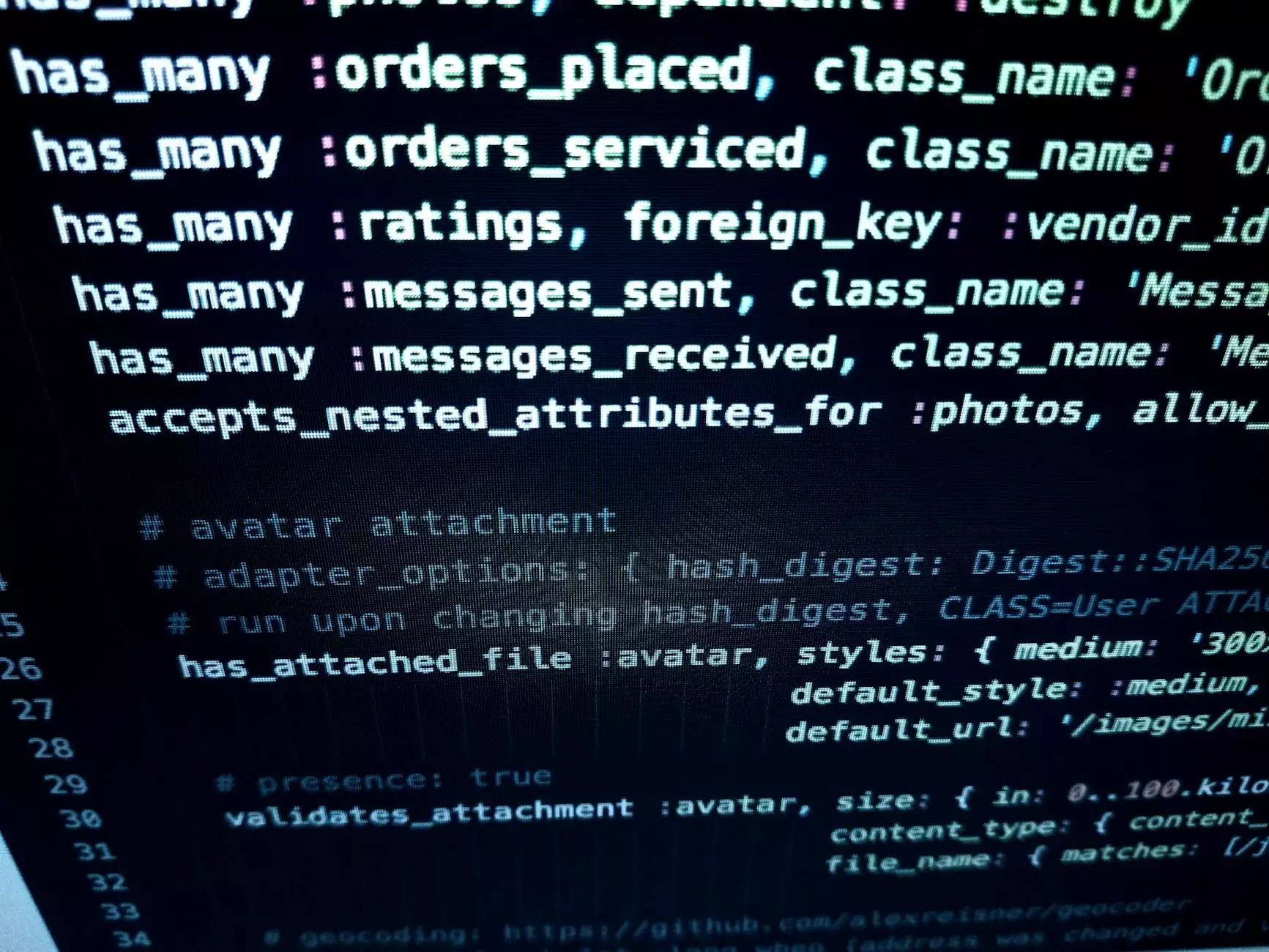Easy W3 Total Cache WordPress Plugin Configuration
SEO Experts
Introduction
Welcome to Tahoe Cre8ive's comprehensive guide on configuring the W3 Total Cache WordPress plugin. As a leading Digital Marketing agency in the Business and Consumer Services sector, we understand the importance of optimizing website performance. In this guide, we will provide you with detailed steps to help you configure the W3 Total Cache plugin effectively to enhance your website's speed and user experience.
Why Use the W3 Total Cache Plugin?
In today's digital landscape, website performance plays a crucial role in user engagement and search engine rankings. The W3 Total Cache plugin is a powerful tool that enhances website speed, reduces load time, and improves overall performance. By implementing caching techniques, minification, and optimizing server settings, you can significantly boost your website's efficiency and provide an excellent user experience to your visitors.
Step-by-Step Guide to W3 Total Cache Configuration
Step 1: Installation and Activation
The first step is to install and activate the W3 Total Cache plugin. You can easily find and install the plugin from the WordPress dashboard by navigating to "Plugins" > "Add New" and searching for "W3 Total Cache." Once installed, activate the plugin to get started with the configuration process.
Step 2: General Settings
After activating the plugin, navigate to the "General Settings" tab in the W3 Total Cache menu. Here, you can configure essential settings such as Page Cache, Database Cache, Object Cache, and Browser Cache. Enable the respective checkboxes and save the changes for each setting. This will ensure that your website takes advantage of proper caching mechanisms and reduces server load.
Step 3: Page Cache Configuration
The Page Cache is a vital component of website optimization. In the "Page Cache" settings, enable the "Enable" checkbox and select the appropriate method based on your server setup. The recommended method is Disk: Enhanced for most websites. Save the changes once you have made the necessary configurations.
Step 4: Minification Settings
Minification helps reduce the size and number of server requests for CSS, JavaScript, and HTML files. In the "Minify" settings, enable the checkboxes for HTML, CSS, and JavaScript minification. You can select the desired minification method, but we recommend using "Auto" for most websites. Save the changes to apply the minification settings.
Step 5: Browser Cache Configuration
Browser caching allows visitors' browsers to store certain website resources locally, reducing the need to fetch them from the server on subsequent visits. In the "Browser Cache" settings, enable the "Enable" checkbox and select the appropriate method based on your server setup. Save the changes to activate browser caching on your website.
Step 6: Database Cache Configuration
Database caching can significantly improve the performance of dynamic websites that rely heavily on database queries. In the "Database Cache" settings, enable the "Enable" checkbox and select the appropriate method based on your server setup. Save the changes to enable database caching for optimized speed and efficiency.
Step 7: Additional Settings
W3 Total Cache offers various additional settings to further enhance website performance, such as Object Cache, CDN integration, and various optimizations for advanced users. Explore these settings based on your requirements and follow the provided documentation to configure them properly for your website.
Conclusion
Congratulations! You have successfully configured the W3 Total Cache plugin for your WordPress website. By implementing these optimization techniques, you can improve your website's speed, reduce load time, and provide an enhanced user experience. Remember to regularly monitor your website's performance and make adjustments to the settings as needed. If you need further assistance or have any questions, feel free to reach out to Tahoe Cre8ive, your trusted Digital Marketing agency in the Business and Consumer Services sector. We are here to help you maximize your online presence and achieve your digital marketing goals!